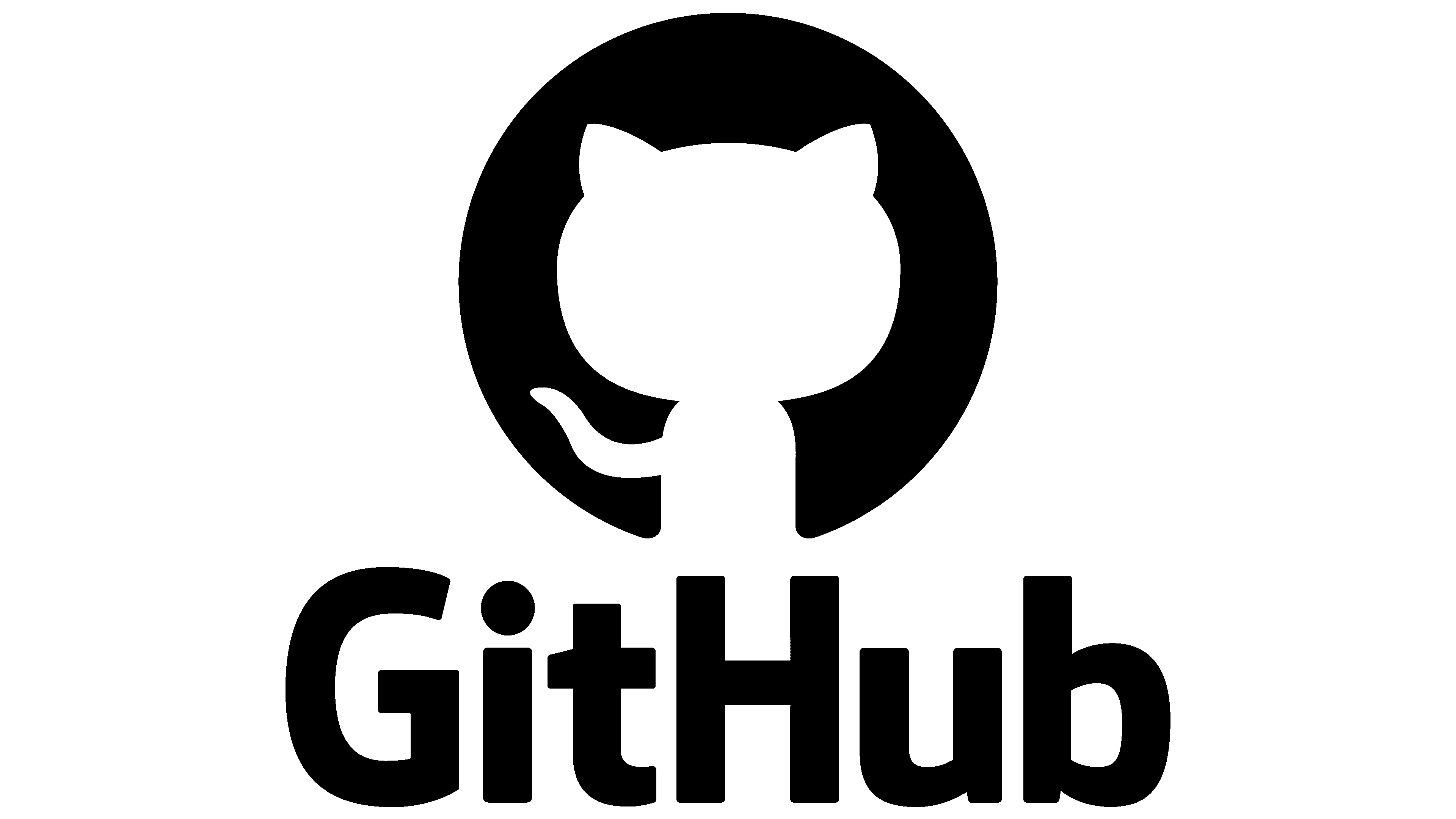How to Host a Website for Free on GitHub
GitHub is a popular platform for hosting and managing code repositories. It’s also a great way to host simple websites for free. Whether you’re a developer or not, hosting a website on GitHub is easy and straightforward. In this article, we’ll show you how to host a website for free on GitHub, step by step.
Introduction
GitHub is a web-based hosting service for version control and collaboration. It offers all of the distributed version control and source code management (SCM) functionality of Git as well as adding its own features. One of the features that GitHub offers is the ability to host static websites directly from a GitHub repository.
Static websites are simple, HTML-based websites that do not require any dynamic content. These types of websites can be hosted on GitHub Pages, which is a free service offered by GitHub. With GitHub Pages, you can host your website for free, and the only cost is the storage used by your Git repository.
Setting up a GitHub Pages repository
To host your website on GitHub Pages, you first need to create a repository on GitHub. Here’s how:
- Go to GitHub.com and sign up for a free account if you don’t have one.
- Click the “+” sign in the top right corner and select “New repository”.
- Give your repository a name, for example, “my-website”.
- Select “Public” for the repository visibility.
- Make sure the “Initialize this repository with a README” box is unchecked.
- Click the “Create repository” button.
Creating your website
Once you’ve created your GitHub Pages repository, you can start creating your website. There are two ways to create your website: you can either create the website locally on your computer and then push it to GitHub, or you can create the website directly on GitHub.
Creating your website locally
To create your website locally, you’ll need a text editor and some basic knowledge of HTML, CSS, and JavaScript. Here’s what you need to do:
- Create a new folder on your computer and give it a name, for example, “my-website”.
- Open your text editor and create a new HTML file, for example, “index.html”.
- Write the HTML code for your website. You can use a template or start from scratch.
- Save the HTML file in the “my-website” folder.
- Repeat steps 2 to 4 for each page of your website.
Creating your website directly on GitHub
To create your website directly on GitHub, you’ll need to use the online text editor provided by GitHub. Here’s what you need to do:
- Go to the GitHub repository for your website.
- Click the “Create new file” button.
- Give your file a name, for example, “index.html”.
- Write the HTML code for your website. You can use a template or start from scratch.
- Click the “Commit new file” button to save your changes.
Publishing your website
Once you’ve created your website, you need to publish it to GitHub Pages. Here’s what you need to do:
Publishing your website created locally
To publish your website created locally, you’ll need to use Git to push your website to GitHub. Here’s what you need to do:
- Open a command prompt or terminal window.
- Navigate to the “my-website” folder using the “cd” command.
- Initialize a Git repository in the “my-website” folder using the “git init” command.
- Add all the files in the “my-website” folder to the Git repository using the “git add .” command.
- Commit the files to the Git repository using the “git commit -m ‘Initial commit'” command.
- Connect your local Git repository to your GitHub repository using the “git remote add origin https://github.com/[username]/[repository].git” command, replacing “[username]” with your GitHub username and “[repository]” with the name of your repository.
- Push your website to GitHub using the “git push -u origin master” command.
Publishing your website created directly on GitHub
If you created your website directly on GitHub, there’s nothing left to do. Your website is already published to GitHub Pages and can be accessed at “https://[username].github.io/[repository]”, replacing “[username]” with your GitHub username and “[repository]” with the name of your repository.