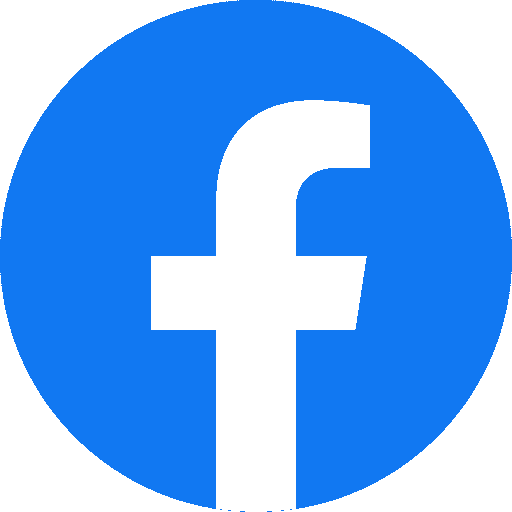Full Guide to Read Data from Facebook Marketing APIs and writing it to a Kafka topic

Introduction
In this article, we will learn how to read data from Facebook Marketing APIs and write it to a Kafka topic. The Facebook Marketing API allows us to retrieve information about campaigns, ads, and ad sets for Facebook advertising. Writing the data to a Kafka topic makes it available for real-time processing, storage, and analysis.
Prerequisites
- A Facebook account and a Facebook Developer Account.
- A Kafka cluster setup and running.
- A programming language of your choice (we will be using Python in this article).
- A basic understanding of Facebook Marketing API and Apache Kafka.
Step 1: Setup a Facebook Developer Account
- Login to your Facebook account.
- Go to the Facebook Developer website (https://developers.facebook.com/).
- Click on “Get Started” and create a Facebook Developer Account.
- Follow the steps to create an app.
- Go to your app dashboard and generate a User Access Token with the required permissions to access the Facebook Marketing API.
Step 2: Install Required Libraries
Install the Facebook Ads API client library for Python:
pip install facebook-sdk
Install the Kafka-Python library for writing data to the Kafka topic:
pip install kafka-python
Step 3: Read Data from Facebook Marketing API
- Import the required libraries in your Python script:
import facebook import requests
2. Set the User Access Token:
access_token = '<your_access_token>'
3. Initialize the Facebook Graph API:
graph = facebook.GraphAPI(access_token)
4. Make a request to the Facebook Marketing API to retrieve data:
response = graph.request('/<account_id>/campaigns')
data = response['data']
Step 4: Write Data to a Kafka Topic
- Import the required libraries in your Python script:
from kafka import KafkaProducer
- Initialize the KafkaProducer:
producer = KafkaProducer(bootstrap_servers='<kafka_server>:<port>')
- Write the data to the Kafka topic:
producer.send('<topic_name>', value=data)
Step 5: Run the Script
- Save the script to your local machine.
- Run the script using the following command:
python <script_name>.py
Conclusion
In this article, we learned how to read data from Facebook Marketing APIs and write it to a Kafka topic. The data can now be processed, stored, and analyzed in real-time using Apache Kafka. The code provided in this article is just an example and can be modified to meet your specific requirements.